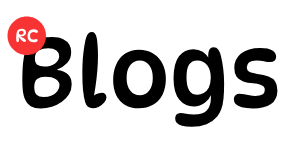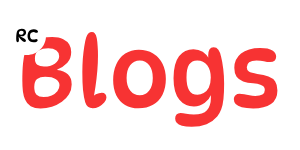Thinking about how to delete Instagram account? You’re certainly not alone. Many users consider stepping away from the platform for various reasons, such as seeking a digital detox, privacy concerns, or simply moving on. Whether you want to permanently delete Instagram, find the instagram account deletion link, temporary disable instagram, or just deactivate instagram account for a while, this guide will walk you through the process. Furthermore, we’ll touch upon how to handle your information and delete Instagram data.
Deactivation vs. Deletion: Understanding the Difference
Before you proceed, it’s crucial to understand the two main options Instagram offers:
- Deactivate Instagram Account (Temporary): This option hides your profile, photos, comments, and likes until you reactivate it by logging back in. Think of it as putting your account on hold. It’s a good choice if you need a break but might want to return later. Many users choose to temporary disable instagram this way.
- Permanently Delete Instagram Account (Permanent): This is the final step. When you delete Instagram account permanently, your profile, photos, videos, comments, likes, and followers will be removed forever. Consequently, you won’t be able to reactivate it, and your username becomes available again (though you might not be able to sign up with it again). This also means you effectively delete Instagram data associated with that profile from public view.
How to Temporarily Deactivate Instagram Account
If you just need a break, deactivation is the way to go. Here’s how:
Using the Instagram App (iOS/Android):
- Open the Instagram app and go to your profile.
- Tap the menu icon (three horizontal lines) in the top-right corner.
- Select “Settings and privacy”.
- Tap on “Accounts Center”.
- Under “Account settings”, choose “Personal details”.
- Tap on “Account ownership and control”.
- Select “Deactivation or deletion”.
- Choose the account you want to deactivate.
- Ensure “Deactivate account” is selected (it’s usually the default) and tap “Continue”.
- Follow the prompts, enter your password, and confirm deactivation.
Using a Web Browser:
- Log in to Instagram.com on a computer or mobile browser.
- Go to your profile and click “Edit Profile”.
- Scroll down and click “Temporarily deactivate my account” on the bottom right.
- Select a reason for deactivation from the dropdown menu.
- Re-enter your password and click “Temporarily Deactivate Account”.
Remember, your account remains hidden until you log back in.
How to Permanently Delete Instagram Account
If you’re sure you want to leave for good, follow these steps. Be aware that this action is irreversible after a 30-day period.
Using the Instagram App (iOS/Android):
- Navigate through the app similarly to deactivation: Profile > Menu > Settings and privacy > Accounts Center > Personal details > Account ownership and control > Deactivation or deletion.
- Select the account you wish to delete.
- This time, choose “Delete account” and tap “Continue”.
- Instagram will ask for a reason. Select one from the dropdown menu and tap “Continue”.
- You’ll be prompted to enter your password for security. Enter it and tap “Continue”.
- Finally, confirm that you want to permanently delete Instagram account.
Using the Instagram Account Deletion Link (Web Browser):
Instagram makes deletion slightly easier via a specific webpage.
- Go to Instagram’s dedicated “Delete Your Account” page. You might need to log in if you aren’t already. (This is the direct instagram account deletion link).
- Select a reason for deleting your account from the dropdown menu.
- Re-enter your password.
- Click the button that says “Delete [Your Username]”.
Before You Delete: Back Up Your Data
Once you permanently delete Instagram, all your content is gone forever. Therefore, it’s highly recommended to download a copy of your information first. This backup includes photos, videos, stories, profile information, and more.
- Go to your Profile > Menu > Settings and privacy > Accounts Center.
- Select “Your information and permissions”.
- Tap “Download your information”.
- Request a download. You can choose a complete copy or select specific types of information.
- It may take up to 14 days for Instagram to collect this data and send you a download link via email. Plan accordingly before initiating the deletion. This step is vital if you don’t want to lose memories and completely delete Instagram data without a copy.
What Happens After You Request Deletion?
After confirming you want to delete Instagram account, your profile and content become invisible immediately. However, Instagram delays the permanent deletion for 30 days.
- Grace Period: If you change your mind within these 30 days, you can cancel the deletion simply by logging back into your account.
- After 30 Days: If you don’t log in during this period, your account and all associated information will be permanently deleted. This process can take up to 90 days to complete fully from Instagram’s backend systems, but your content won’t be accessible on Instagram during this time.
Choosing whether to deactivate Instagram account or delete Instagram account is a personal decision. Consider your reasons carefully. Deactivation offers flexibility, while deletion provides a clean break. Whatever you choose, following these steps ensures you do it correctly.