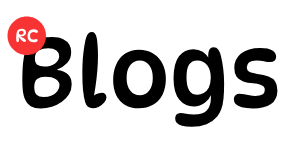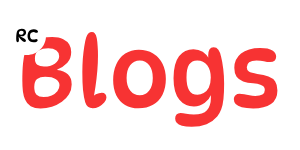Losing important documents, cherished photos, or crucial work files can be incredibly frustrating, even devastating. If you’re using a Windows 10 PC, learning to backup your data on Windows 10 effectively is no longer optional; it’s a necessity. Thankfully, Windows 10 offers several robust Windows 10 backup solutions to help you safeguard your digital life, ensuring you can restore files on Windows 10 if disaster strikes. This guide will walk you through the simplest and most effective methods for solid data protection.
Why Data Backup is Crucial
Imagine your hard drive suddenly failing, or a nasty virus corrupting all your precious files. Without a backup, everything could be gone in an instant. Regularly backing up your data creates copies of your files, settings, and even your entire system. This means that even if the worst happens, you have a recovery point to fall back on. It’s an essential part of responsible computer use, offering immense peace of mind.
Utilizing Windows 10’s Built-in Backup Tools
Windows 10 comes equipped with powerful, native tools that make backing up your data straightforward. You do not always need complex third-party software to get the job done. Let’s explore these reliable options.
1. File History: Protecting Your Personal Files
File History is an excellent feature for automatically backing up your personal files. It saves copies of files that are in your Libraries (Documents, Pictures, Videos, Music), Desktop, and Contacts folders. This tool allows you to easily restore files on Windows 10 from previous versions if they are accidentally deleted, modified, or corrupted.
To set up File History, simply follow these steps:
- Connect an External Drive: First, plug in an external hard drive or ensure you have a network location available. This will be your backup destination.
- Access File History Settings: Go to
Start > Settings > Update & Security > Backup. - Add a Drive: Under the “Back up using File History” section, click on “Add a drive” and select your connected external drive or network location.
- Turn it On: Toggle the “Automatically back up my files” switch to “On.”
Once enabled, File History will periodically save copies of your chosen folders. You can also customize the backup frequency and how long you want to keep the saved versions by clicking “More options” within the File History settings. This continuous data protection is invaluable.
2. System Image Backup: A Complete System Snapshot
While File History focuses on personal files, System Image Backup creates a complete snapshot of your entire system. This includes your Windows 10 installation, system files, installed programs, settings, and all your personal data. If your hard drive fails completely or your system becomes unbootable, a system image allows you to restore your PC to its exact state at the time of the backup.
To create a System Image Backup:
- Open Control Panel: Search for “Control Panel” in the Start menu and open it.
- Navigate to Backup and Restore (Windows 7): Under “System and Security,” select “Backup and Restore (Windows 7).” Yes, it’s an older tool, but it still works perfectly on Windows 10.
- Create a System Image: On the left-hand pane, click “Create a system image.”
- Choose Backup Location: Select where you want to save the backup. An external hard drive is highly recommended, separate from your main PC. You can also use a network location.
- Start Backup: Follow the on-screen prompts to confirm and start the backup process. This can take some time depending on the amount of data.
This comprehensive backup solution is ideal for disaster recovery scenarios, giving you robust data protection.
Cloud Backup Solutions for Enhanced Security
Beyond local backups, cloud storage offers an excellent way to backup your data on Windows 10. Cloud services store your files remotely, protecting them from local disasters like fire or theft.
OneDrive Integration
Microsoft OneDrive is seamlessly integrated with Windows 10. It offers free storage (typically 5GB, with more available through paid plans) and allows you to sync your Desktop, Documents, and Pictures folders directly to the cloud.
- Enable OneDrive Sync: Right-click the OneDrive icon in your taskbar, go to
Settings > Sync and backup > Manage backup. Here, you can select which folders to sync to OneDrive. - Access Anywhere: Once synced, your files are accessible from any device with an internet connection.
OneDrive acts as a fantastic additional layer of data protection, ensuring your crucial files are always available.
Restoring Your Data on Windows 10
Knowing how to backup your data on Windows 10 is only half the battle; you must also know how to restore files on Windows 10.
Restoring with File History
To restore individual files or folders using File History:
- Search for “Restore files”: Type “Restore files” in the Windows search bar and select “Restore your files with File History.”
- Browse and Restore: Browse through the backed-up versions of your files. Use the arrows to navigate through different time points. When you find the version you need, select it and click the green “Restore” button to restore it to its original location, or right-click “Restore” to choose a different location.
Restoring a System Image
Restoring from a system image is more involved and typically used when your PC can no longer boot or you are setting up a new hard drive. You will usually need a Windows 10 installation media (USB drive or DVD) to access the recovery environment. From there, you can select “System Image Recovery” and follow the prompts to restore your system. This process helps restore files on Windows 10 from a complete snapshot.
Conclusion
Regularly backing up your data on Windows 10 is a simple yet vital habit. By using Windows 10 backup solutions like File History for your everyday files and System Image Backup for comprehensive system protection, you can safeguard your digital assets. Consider adding a cloud backup service like OneDrive for an extra layer of security. This proactive approach to data protection ensures that even if something goes wrong, your important information remains safe and recoverable. Don’t wait for a data disaster to strike; start backing up today!